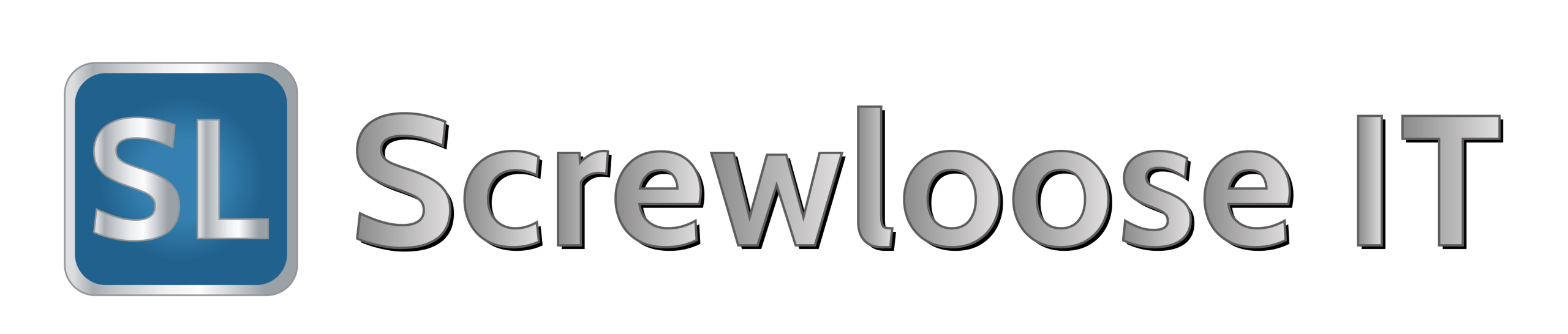I have been playing around with this for a while and i have managed to get this going. This is really just notes for me but it may have you too.
Install Chrome C2D URL
Then under options fill out the IP address and username and password (admin and admin by default)
Dial http://$phoneUsername:$phonePassword@$phoneAddres/servlet?number=$number&outgoing_uri=%account%
Hangup: http://$phoneUsername:$phonePassword@$phoneAddres/servlet?key=X
I’m working on this plugin to clean it up a bit and remove the status as its not needed for this phone.