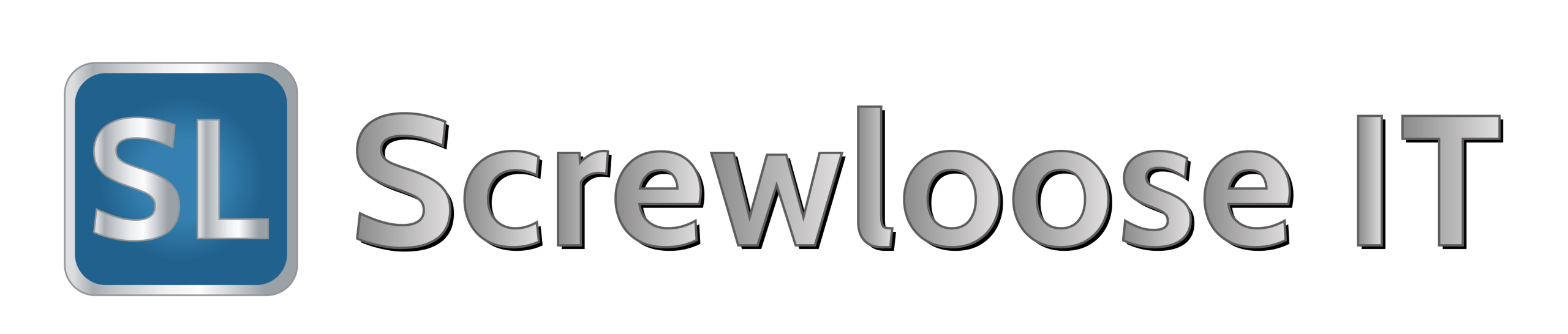After cloning a SSD for a customer it wouldn’t boot after running the normal
after spending time looking in to this issue i found a forum post that fixed it right up.
Firstly, boot from a UEFI Windows 8/10 recovery disk (CD/DVD/USB) – I found that the automated recovery process didn’t find the correct Windows partition, nor when I managed to add it to BCD settings would it make it reliably bootable e.g. using BCDEDIT I got it to find and launch the Windows partition but it refused to cold boot or would not “keep” the settings after a 2nd reboot or power off.
Go into the Advanced options and run the Command Prompt.
Enter diskpart to use the DiskPart tool to ensure you have all the right partitions and to identify your EFI partition – the key thing here is that your EFI partition is formatted as FAT32:
DISKPART> sel disk 0
Disk 0 is now the selected disk.
DISKPART> list vol
Volume ### Ltr Label Fs Type Size Status Info
---------- --- ----------- ----- ---------- ------- --------- --------
Volume 0 E DVD-ROM 0 B No Media
Volume 1 C NTFS Partition 195 GB Healthy Boot
Volume 2 WINRE NTFS Partition 400 MB Healthy Hidden
Volume 3 FAT32 Partition 260 MB Healthy System
Then assign a drive letter to the EFI partition:
DISKPART> sel vol 3
Volume 3 is the selected volume.
DISKPART> assign letter=b:
DiskPart successfully assigned the drive letter or mount point.
Exit DiskPart tool by entering exit and at the command prompt run the following:
cd /d b:\EFI\Microsoft\Boot\
bootrec /fixboot
Delete or rename the BCD file:
ren BCD BCD.bak
Use bcdboot.exe to recreate BCD store:
bcdboot c:\Windows /l en-gb /s b: /f ALL
The /f ALL parameter updates the BIOS settings including UEFI firmware/NVRAM, /l en-gb is to localise for UK/GB locale. The localisation defaults to US English, or use en-US.
Reboot and cross your fingers.
Source http://superuser.com/questions/460762/how-can-i-repair-the-windows-8-efi-bootloader