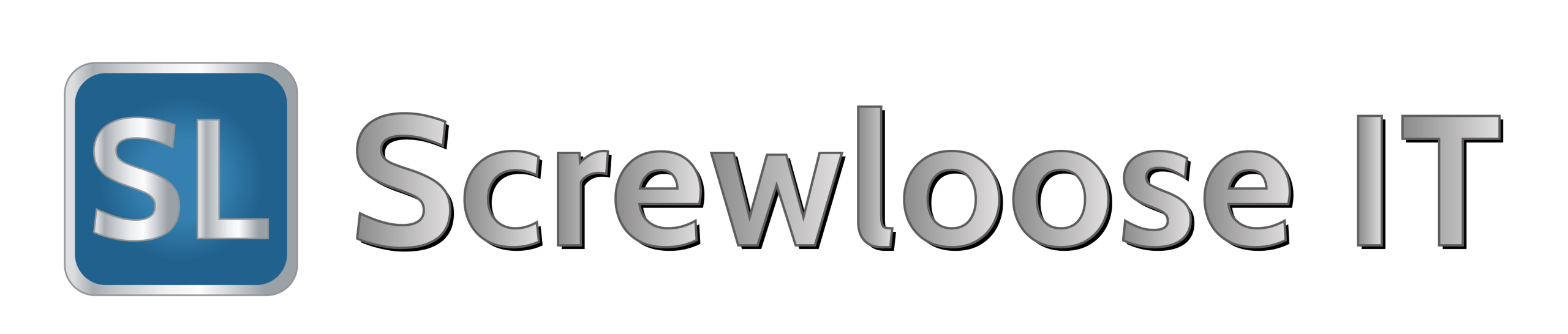Problem:
You are prompted to enter your user name and your password when you open a Microsoft Office document in IE.
This is my documentation that I implement and this will take care of the authentication issues. however, with it comes security issues that you should relay to your users. also with firefox the reasons you do not get the authentication issues is because firefox does not use active x and it caches everything to the local cmputer. essentially you will not be able to
Attention:
- Only perform the solution on your own computer.
- Only perform this action on a password-protected computer.
- Never perform this action on a publicly accessible computer, i.e. at a library or internet cafe.
Solution:
Make the Portal a Trusted Site in Internet Explorer
Another solution is to go into Internet Explorer and designate the portal as a “Trusted Site”. Once a secure website is designated a “Trusted Site”, you are never required to log on again, not even when you initially enter the site. For this reason, we ask that you take great care when implementing this solution.
To make the portal a Trusted Site:
1. Open Internet Explorer
2. Log on to the portal home page
3. On the Internet Explorer tool bar, select the “Tools” menu, then select “Internet Options“.
4. Select the “Security” and than “Trusted Sites” tab
5. Select the “Sites” button
6. Add the portal address in the “Add this website to the zone” box. Click “Add” and “Close“.
- If the portal web address is not in the input field, then copy and paste it from the browser address at the top of your browser window.
- Do not check “Require server verificatoin (https) for all sites in this zone”
7. Click on the “Custom Level” button.
8. Scroll down to the middle and enable “Display mixed content”
9. Scroll down to the bottom
- Under “User Authentication/Logon“, select “Automatic logon with Current Username and Password” and click “OK“
10. Click “OK” twice to close all dialog boxes
11. The next time you log on, be sure to select “Remember my password”