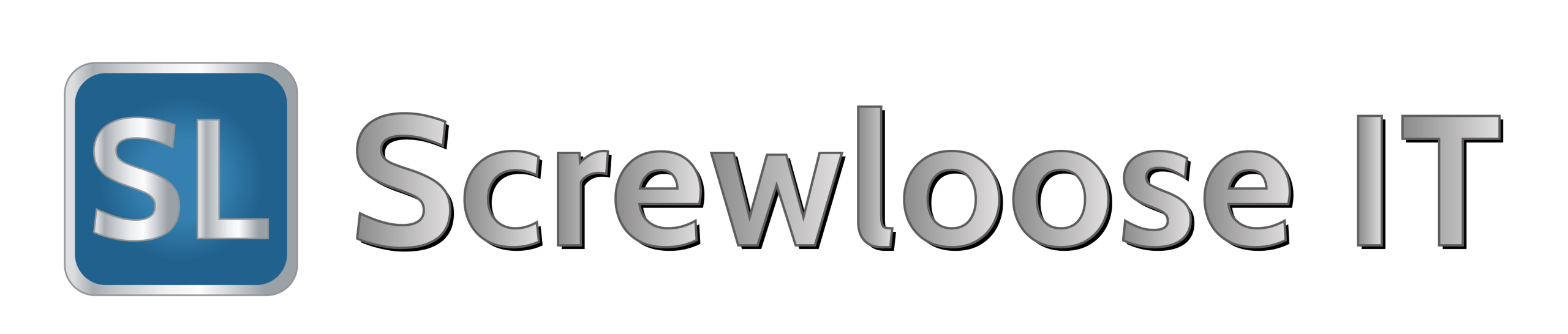Quick Launch Bar has been almost deprecated in Windows 7 as the whole Taskbar been replaced with greatly enhanced Superbar, which now allows shortcut icons to be placed on it directly. For users who miss Quick Launch bar so much to want it back in Windows 7, Microsofthas not yet completely removed the Quick Launch Bar yet, instead the Quick Launch Toolbar has been disabled and hidden by default.
Use the hack below to enable and turn on the Quick Launch Bar in Windows 7:
- Right click on Windows 7 Taskbar, and point to Toolbars context menu item, and then select New Toolbar….
- Browse to the following folder (easy way is to copy and paste to Address box to automatically navigate to):%SystemDrive%Users%username%AppDataRoamingMicrosoftInternet Explorer
- Locate and highlight the Quick Launch folder, and then click on Select Folder button.
- A Quick Launch Toolbar will be added to Windows Taskbar close to notification area. Unlock the Taskbar (right click on Taskbar and uncheck Lock the taskbar) to move the Quick Launch Toolbar.
- To move the Quick Launch Toolbar to the left of Taskbar next to Start button, unpin all applicationprograms from the Superbar by right click on each and every icons, then select Unpin this program from taskbar.Move the both borders of Quick Launch Toolbar to the furthest left, and then re-pin the applications to Taskbar if you still require them.
- Optionally, right click on empty space inside Quick Launch Toolbar area, and unselect Show Title to remove the Quick Launch wording, or uncheck Show Text to remove the label next to the shortcuts and icons in Quick Launch bar.
Add the icons and/or shortcuts to Quick Launch Bar by drag and drop to the Quick Launch Bar Toolbar or to %SystemDrive%Users%username%AppDataRoamingMicrosoftInternet ExplorerQuick Launch folder, while delete the icon as you would with any typical file (right click on it, and then select Delete).
How to Disable and Remove Quick Launch Toolbar in Windows 7
After added the Quick Launch bar in Windows 7, to remove the QuickLaunch Toolbar, just right click on Taskbar, and go to Toolbars, then uncheck Quick Launch menu item. The Quick Launch Toolbar will be removed from Taskbar and the toolbar item in Toolbars folder will also be deleted.
Taken from http://www.mydigitallife.info/how-to-enable-or-disable-quick-launch-bar-toolbar-in-windows-7/