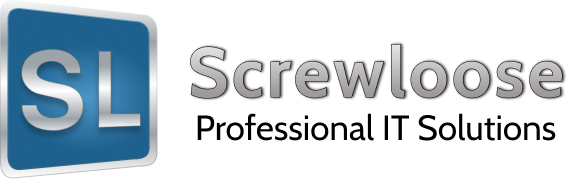Fanvil C600 Firmware Upgrade
1. Download the firmware here to your computer.
http://fanvil.com/Support/download/id/76.html
2. Unplug the power on your phone.
3. Place the file onto a USB flash/thumb drive. Then plug the drive into the phone on top.

NOTE: Make sure the contents on the .zip file are NOT extracted onto the USB drive. The .zip file will need to be intact or else this will NOT work. (Some Mac systems do this automatically.)
4. Press and hold the BACK ARROW and HOME key at the same time.


5. Power on the phone while the buttons are being pressed. This menu should show up:

6. Use the left two buttons on the phone (from the left) to move up and down on the menu. Use the third button to accept a selection. The fourth button will back out of the menu. Make the selection for UPDATE FROM USB EQUIPMENT.
7. Update from the USB flash/thumb drive.

8. It will now go through an upgrade process.
9. Once this is done, it will put you back to the main menu. Select CLEAR CONFIG & REBOOT. The phone will reboot and firmware show now be upgraded.
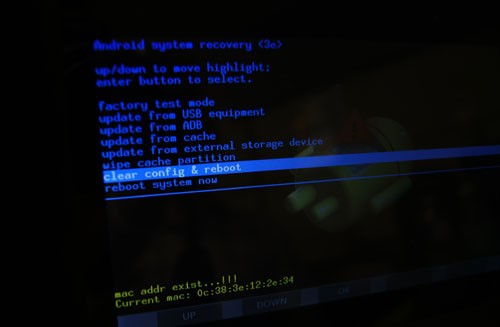
NOTE: Clearing the configuration after a firmware upgrade is necessary as it clears out the old settings. The BLF keys will likely have an issue if you do not do this.