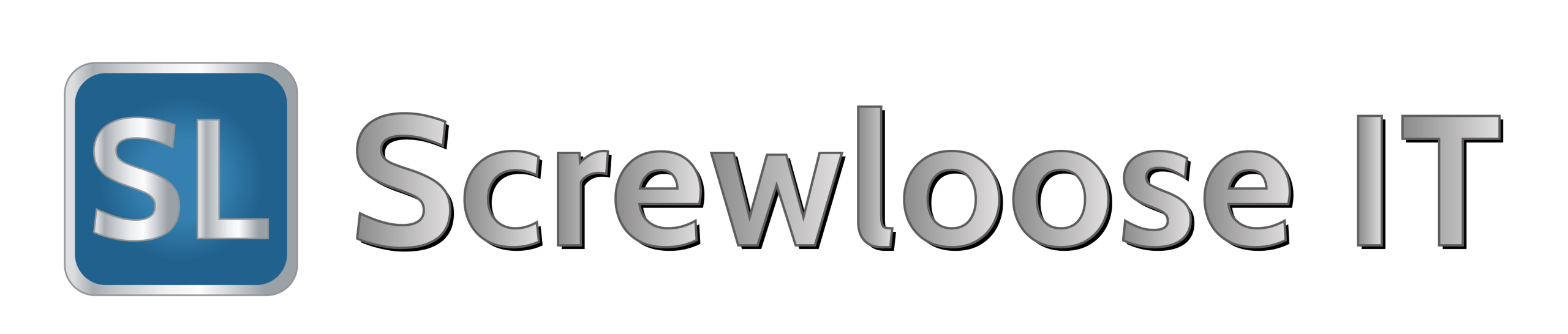How to replace failed hard drive on NetApp FAS
NetApp FAS270, FAS2020, FAS2040, FAS2240, FAS2050
Hard drive has failed and needs replacement.
Disk will have an amber LED on the front of it if it has an issue. You will need a disk of the same capacity as the one you are removing or larger, also make sure disk is the correct type for the shelves that you have.
You can identify failed disks by logging onto the controllers command line via SSH and running the following command:
aggr status -f
-f will identify any of the broken disks.
Output should give you a <disk id> i.e. 0c.00.10
If the LED is not lit in which some cases this can happen, you can illuminate it.
SSH onto the NetApp box and logon (if you haven’t done it already) and switch to advanced mode.
priv set advanced
led_on <disk id identified above>
led_off <disk id identified above>
priv set
Alternatively you can use blink_on & blink_off instead of led_on & led_off.
Remove drive from the shelf and wait for 60 seconds before inserting a new one.
When new drive is in place run the following command to check whether the ID of the disk you have just fitted is owned or not.
disk show -n
If disk auto assign is enabled it’ll be assigned to the head which had the failed disk, if not you will have to do it manually.
disk assign <disk id>
If it won’t accept the command, it might have been auto assigned to the wrong controller/system. You can clear the assignment from the disk using the following command then try again.
disk assign <disk id> -s unowned -f
The replaced disk will now be assigned as a spare disk to replace the spare which was used when the original failed.
You can check Status of this using following command:
aggr status -s
To check auto disk assign feature use:
options disk auto_assign
The output will either show on or off.
source: http://rawtechnology.blogspot.com.au/2013/02/how-to-replace-failed-hard-drive-on.html